There might be various reasons for getting a fatal error when you install or update Elemailer Lite or Elemailer. Sometimes you can see the errors directly and understand if they come from Elemailer/ Elemailer Lite if you notice string like xyz error on line 123 in wp-content/plugins/elemailer. Sometimes it might be due to other conflicts.
Fatal Error due to Plugin/Theme Conflict #
To determine if the fatal error is due to a plugin conflict.
A. If you still have access to your wp-admin dashboard, head over to your wp-admin> Plugins > Disable all other plugins except for Elementor, Elementor Pro (if installed ), and Elemailer/ Elemailer Lite and see if that helps. If not, you can head over to the next check. If disabling other plugins removes the fatal error notice you can start enabling the plugins one by one until you face the fatal error again. When you find the culprit, please report to us and to the author of the plugin regarding this error. If this is a plugin we said we are compatible with, we can check at our end to see if we can solve it. Otherwise, the author of the plugin needs to check why the error appears. Do the same check with your theme if all plugins are okay.
B. If you don’t have access to your wp-admin due to the error, go to your file manager/ FTP and browse in wp-content > Plugins > Find Elemailer-lite / Elemailer folder > Rename the plugins folder to old-elemailer/ old-elemailer-lite. Then you should be able to access your wp-admin access. After this, disable all other plugins and only activate elemailer and elementor and proceed like the A. method to determine the culprit.
Fatal Error due to Outdated plugins #
If you are receiving a fatal error and there are some other plugins or even elemailer and elemailer lite is outdated that might be the case. It’s wise to always update your themes and plugins. Do ensure you take a full backup before you proceed with any kind of update on your site.